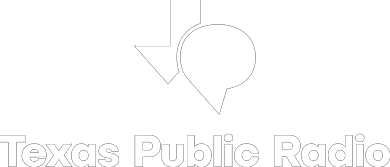How to Use Report-IT for Texas Standard
Report-IT is one of a few ways Texas Standard conducts interviews with guests who are outside our studios. In short, you will download and install the Report-IT app, login, connect, then we’ll record the interview, and lastly you’ll disconnect.
Step 1: Download the Report-IT Enterprise Edition app
Install the Android version from the Google Play store
Install the Apple iOS version from the iTunes app store
The Enterprise Edition is a free application. Texas Standard pays the licensing fee in order for our interviewees to connect to us.
Step 2: Login and connect
When you open Report-IT you’ll be prompted to login. There will be two blank fields. Input the following username and password information, then click OK.
Username: guest1@kut.org
Password: kut@905fm
It will look like this: (You may be asked by your producer to enter the username guest2@kut.org instead.)
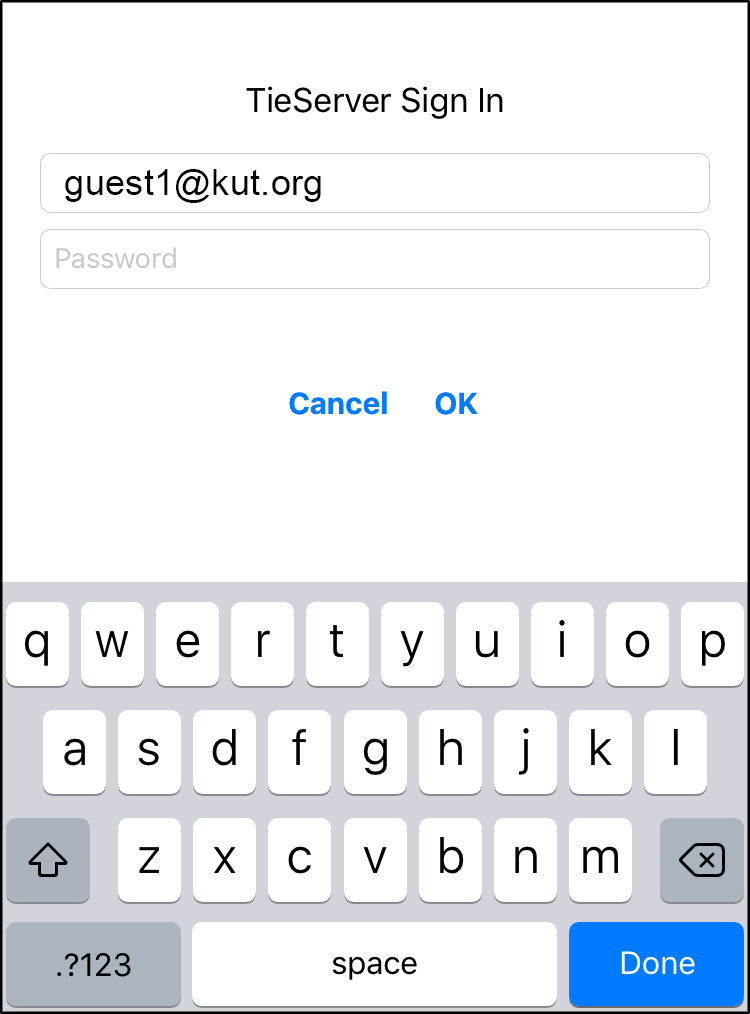
Once you are logged in, the screen will change and look like this:
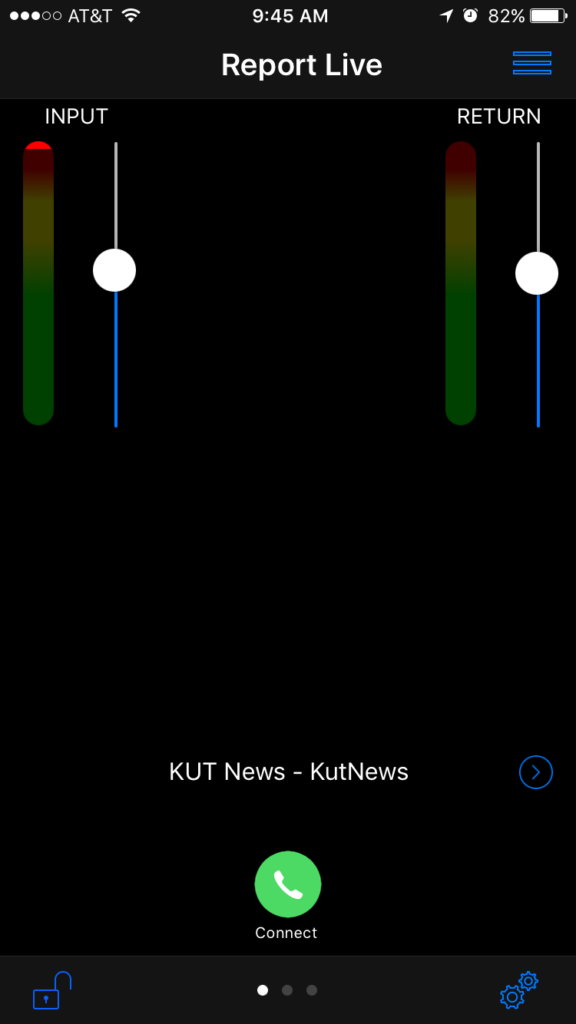
You have successfully authenticated to our system.
Step 3: Connect and adjust the settings
Connecting is really easy, just click the green connect phone icon button. This will establish two-way audio between your device and our studio. The connect button will now be red. At this point, say hello and verify we’re both connected. You may also see the levels on the display bouncing as we speak. It’ll look like this:
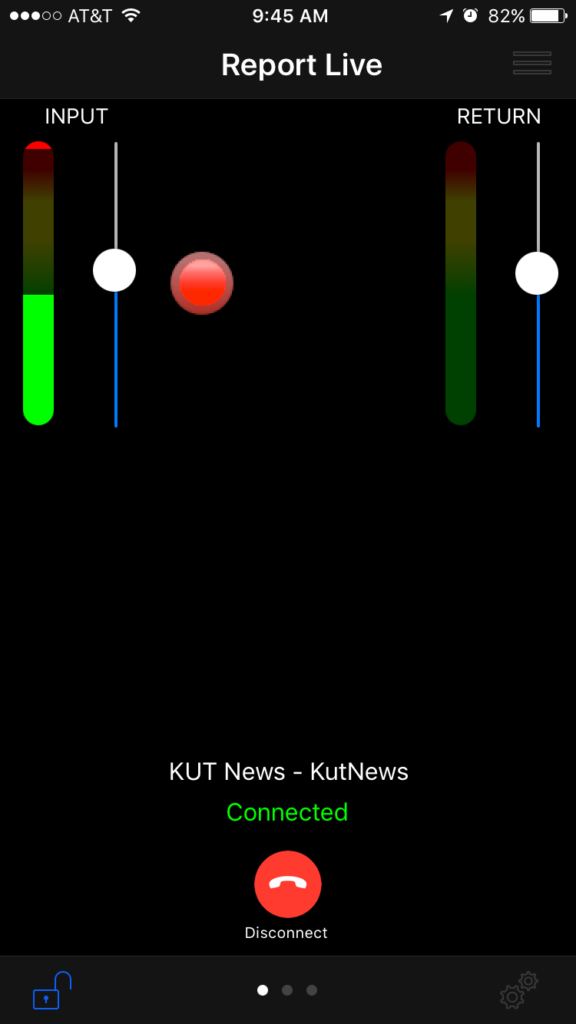
After doing a soundcheck with us, you may be asked by an engineer or interviewer to adjust the INPUT slider within Report-IT. Your voice may be a little too quiet or too loud. You can also adjust the RETURN slider to raise or lower the volume from our end. Your environment and the quality of the connection are factors in how good things sound. If possible, please try to be connected to both your cellular carrier and to wifi. The app can use both simultaneously.
Once we’ve settled on the proper levels, you’ll need to tap the blue lock icon in the lower left corner. This will prevent an accidental hang-up or adjustment of the audio.
Step 4: The interview
Please speak normally into phone. Remember, it’s just a regular conversation about a topic you already know.
Step 5: Disconnecting
When the interview is over, tap the lower-left lock icon again to unlock the controls. Now you can disconnect by clicking the red button. You’ll be shown a new screen on the app. Please click the green button at the bottom to upload your interview to Texas Standard. We’ve been recording it on our end all along, but just in case, send away! It’ll look like this:
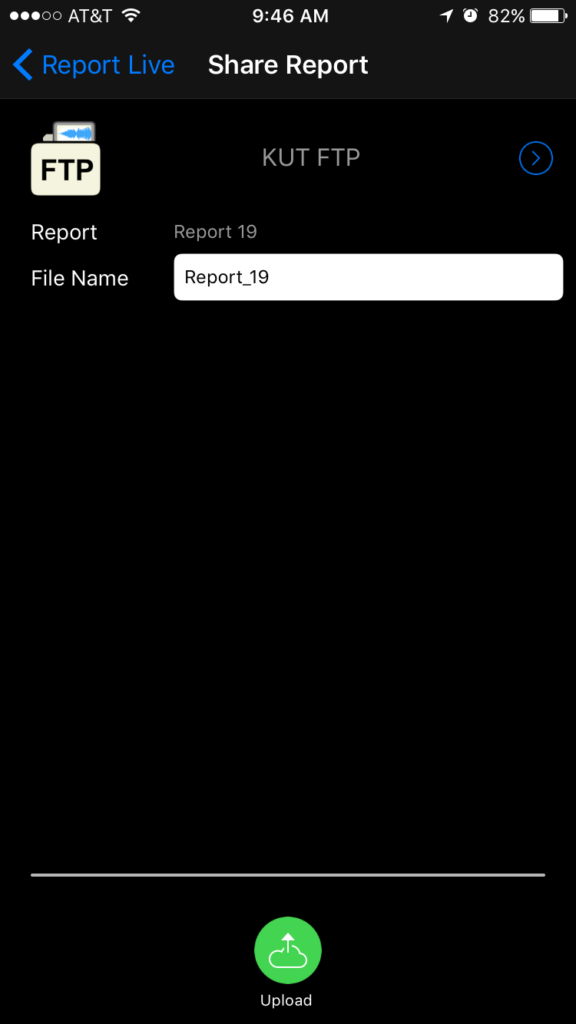
You may now close the Report-IT app as you normally close applications on your phone.
Thank you!!